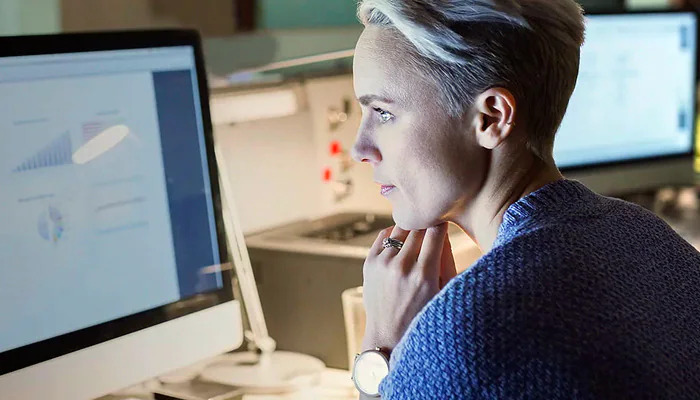Microsoft Teams: everything you need to know
Microsoft Teams is a cloud-based application (available on desktop and mobile) within Microsoft Office 365 that integrates various business software tools into one central collaboration hub. By bringing together everything a group needs for effective teamwork – from instant messaging and video chat/video conferencing, to files and content management, planning, scheduling, project management tools, data visualizations and more – in one place, Teams can drastically simplify how groups and organizations collaborate and work together.

Barely one year old, prominent organizations such as General Electric, J. Walter Thompson, Big Brothers Big Sisters Canada, and Hendrick Motorsports have already adopted Microsoft Teams in their organizations to connect employees and increase productivity. At Enterprise Connect 2018, Teams won the top prize as the best enterprise collaboration software tool on the market in its first full year since being released. And as Microsoft continues pushing Teams as the one-stop-shop for a unified collaboration platform and advises clients and customers to prepare for a move away from Skype for Business, which it will soon replace, the future seems even brighter for Teams.
We’ve adopted Teams ourselves and are thrilled with the results. Here, we provide you with an overview of Microsoft Teams: what it is, what’s important to know, and how it can ultimately help your business.
Teams and Office 365 groups
Microsoft Teams is built within and integrates with Office 365 and the Microsoft cloud. Every team site within Teams has a corresponding Office 365 group that lays the foundation and backend infrastructure that manages the content of that team site. Knowing the basics of groups in Office 365 thus helps to get a better understanding of Microsoft Teams, how sites are created in Teams, and why the potential of Teams is so great.
What are groups in Office 365?
Office 365 groups is a cross application service in Office 365. On the backend, when you create a group in Outlook, an object is created in Azure Active Directory with the list of members and a coupling of workloads – including a SharePoint team site, an Exchange/Outlook mailbox, Yammer group, OneNote, Planner, Power BI, and more. This manages and organizes content into shared groups as opposed to the broader infrastructure of the organization or an individual’s own personal content.
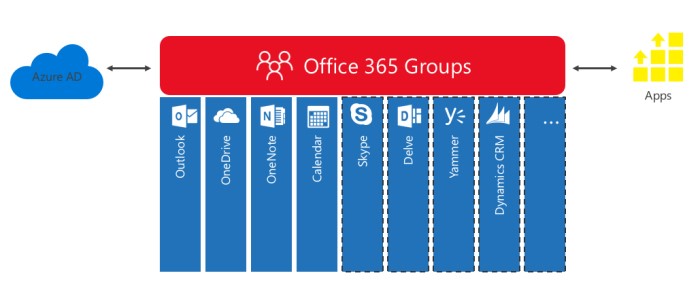
On the frontend, an Office 365 group creates shared workspaces across the various applications in Office 365. A SharePoint site is automatically created and grants access to all group-members; the group email address is synced to all members’ Outlook accounts; shared group OneNote notebooks are created; and more.
The relation between Teams and groups in Office 365
As mentioned above, every Teams site has a corresponding Office 365 group, which serves as the backend foundation for the content of the team. Microsoft Teams and Office 365 groups work in unison: it isn’t a matter of picking one or the other, but rather Teams builds off groups to improve the collaboration experience it provides. Two ways you can create a team site in Microsoft Teams are:
- Create an Office 365 group through Outlook (if you haven’t already created one), and simply add that group with one click as a site in Teams, or
- Create a team site directly through Teams, which automatically creates an Office 365 group on the backend.
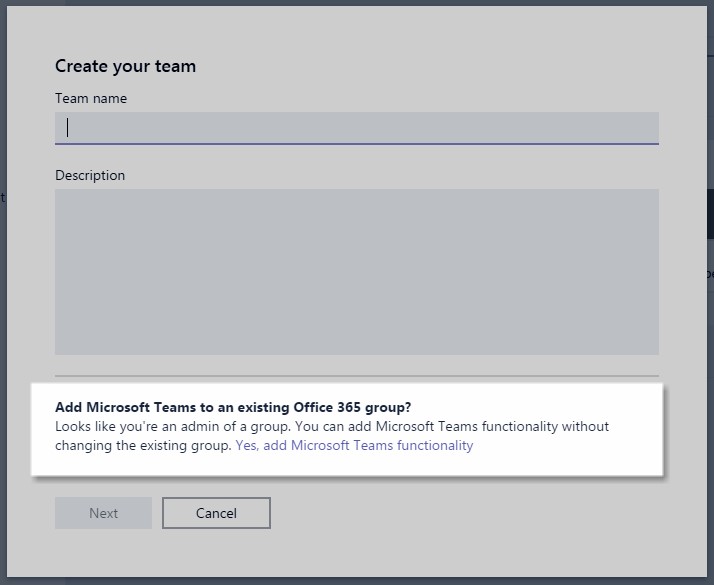
The significance of Teams: unifying all the workspaces of an Office 365 group into one application
Organizations who use or are familiar with traditional groups in Office 365 may tell you that while it provides all the powerful functionalities needed, there lacks a sense of cohesion and togetherness that brings teams together in unison. Traditional collaboration tools are divided into silos based on specific needs and thus require the use of various applications. For example, a group may use Outlook and Exchange for more formal and persistent messaging and calendaring, Skype for Business for real-time communication, SharePoint to manage and share documents and other information, and various other Office applications such as OneNote, Planner, Power BI and more for a variety of different tasks. While these are all powerful tools for a business’ collaboration needs and work well together, they’re still separate programs and applications that employees constantly have to flip between.
Microsoft Teams steps in to bring all the powerful features and functionalities of Office 365 groups into one application that serves as the central hub for group communication and collaboration needs. Using Teams and its powerful application integration features, an employee can find everything they need to work together with their groups in one place: messages with group-members, personal and group calendars, shared documents and files, team news announcements and updates, and with the ability to integrate with various third-party business applications, so much more. Businesses striving to simplify their digital collaboration tools and encouraging employees to work together in a central location, without sacrificing power and functionality, have found a match in Microsoft Teams.
Functionalities of Microsoft Teams
Enterprise chat, instant messaging and virtual boardroom
At the core of effective teamwork is effective communication. In the digital era, modern enterprises are redefining communication as technology breaks workplace boundaries and unleashes new possibilities for how people interact. Microsoft Teams is a perfect example of this in action. With the core functionalities of instant messaging/chat and virtual meetings, Teams enables groups to collaborate regardless of device or physical location and inspires employees to become more engaged and involved with their teams.

While enterprise chat software applications such as Skype for Business have existed in the past, they were limited in terms of productivity and collaboration tools beyond simple messaging and calling functionality. Microsoft Teams provides innovative and improved chat and communication tools plus so much more. As mentioned, the application integration on Microsoft Teams is where it truly separates and differentiates itself from the competition (for more on virtual meetings and video chat on Microsoft Teams, click here).
Integrating your applications with Microsoft Teams
Admins in Microsoft Teams can easily prepare a team site, customize pages and integrate the group’s core applications without any coding knowledge or experience. This means that every team can easily build a site in Microsoft Teams with features and applications tailored to their specific needs in no time.
Among the most powerful capabilities of Microsoft Teams is the tab function and available connectors. Adding tabs to your team site or sub channels in Microsoft Teams allows members to quickly access content without switching applications by simply toggling between “pages” or views. These pages can consist of a variety of content/perform a wide variety of tasks based on the applications chosen, with tons of availabilities ranging from Microsoft Office tools to third-party applications.

Office 365 applications and shared Office workspaces
Microsoft Teams is designed to work seamlessly with your Office 365 environment by bringing together all applications and connecting them on one platform. Examples include:
SharePoint for files/content management:

OneNote for brainstorming and idea sharing:
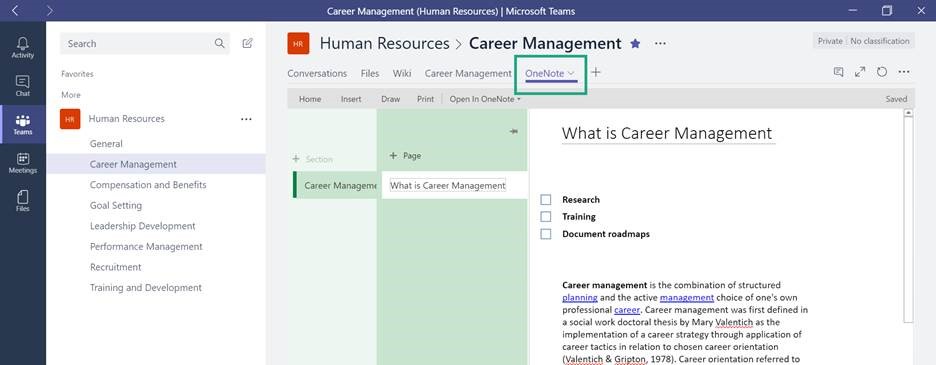
Power BI and Excel for data visualization and spreadsheets:

Planner for tasks and project management:
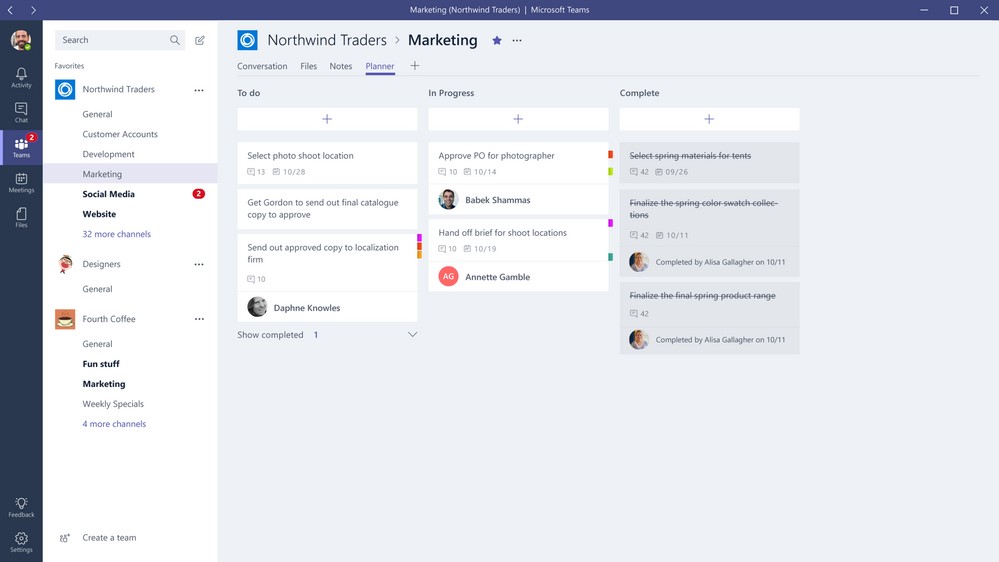
Dynamics 365 for customer-relationship-management:

Forms for group surveys:

Without the use of Microsoft Teams, these powerful functionalities – from files and content management to note sharing, data visualization, customer relationship management, project management, and more – would be separated across various Office 365 applications, meaning employees would have to constantly switch programs to access the content. Teams brings your Office under one roof.
“Connectors”: Integrating third-party (non-Office) applications into Microsoft Teams
Microsoft Teams also gives Office 365 users the ability to integrate more than just their Office applications onto the platform. A wide variety of heavily used business tools beyond the Microsoft ecosystem are available as connectors, such as:
Google Analytics to track website data:

Social media platforms such as Twitter and Facebook to track relevant news and content (with custom notification settings and actionable messages):
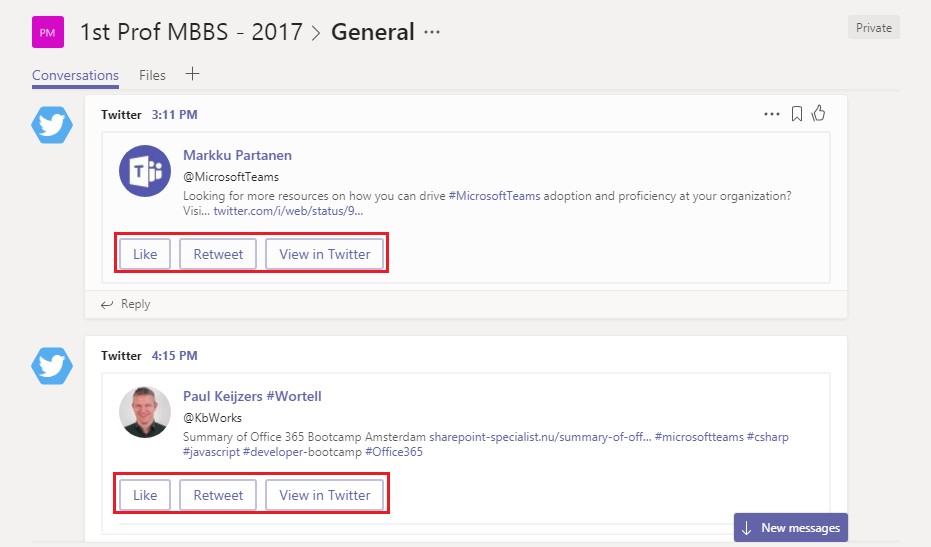
Project management software tools such as Asana, Slack, Trello, and more:
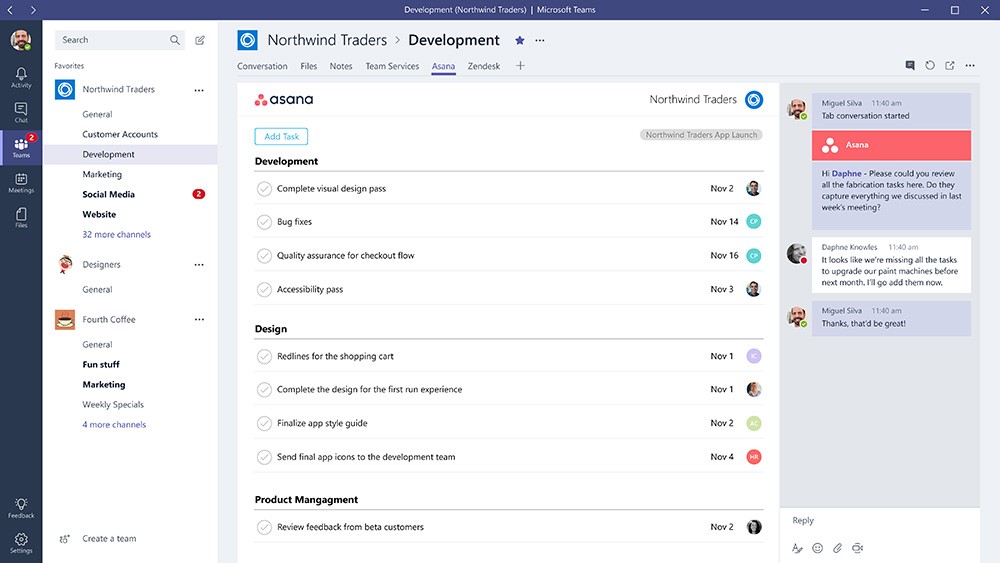
Even heavy users of Office 365 still often require the use of various other software-as-a-service tools such as the ones noted. By combining these tools with the multitude of Office applications onto one platform, Microsoft Teams extends its reach and capabilities even further.
Microsoft Teams: Your collaboration hub
Instant messaging, video chat, virtual meetings; SharePoint, OneDrive, OneNote, Power BI, Dynamics 365, Forms; Twitter, Facebook, Google Analytics, Asana, Slack, Trello, and more – all in one place, accessible anywhere, any time, on any device.
It’s the digital boardroom, workstation, water cooler, and hang out spot. It’s the simplest yet most powerful way a group can collaborate and work together in the modern, mobile workplace. Barely a year old, Microsoft Teams is already starting to look like the future of enterprise collaboration.